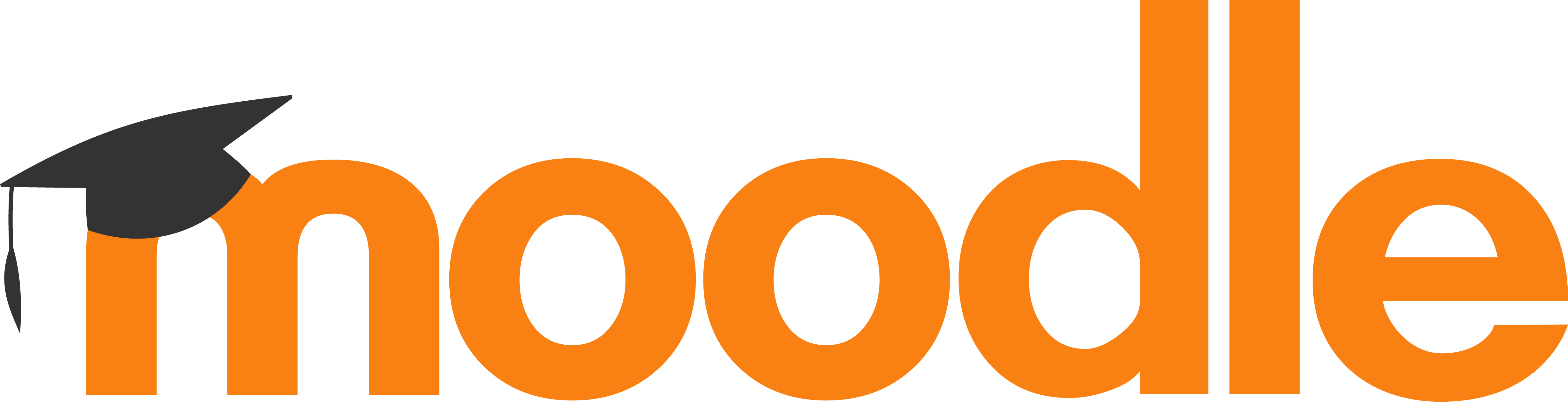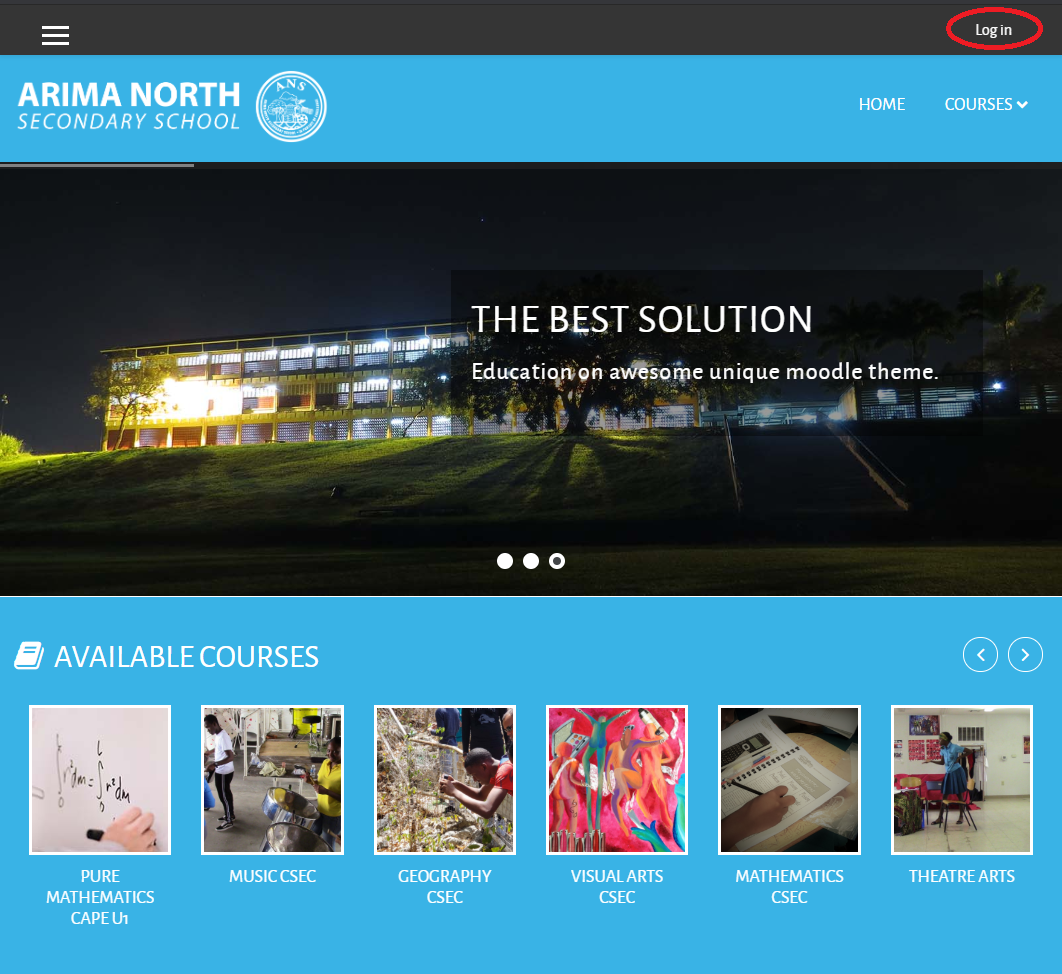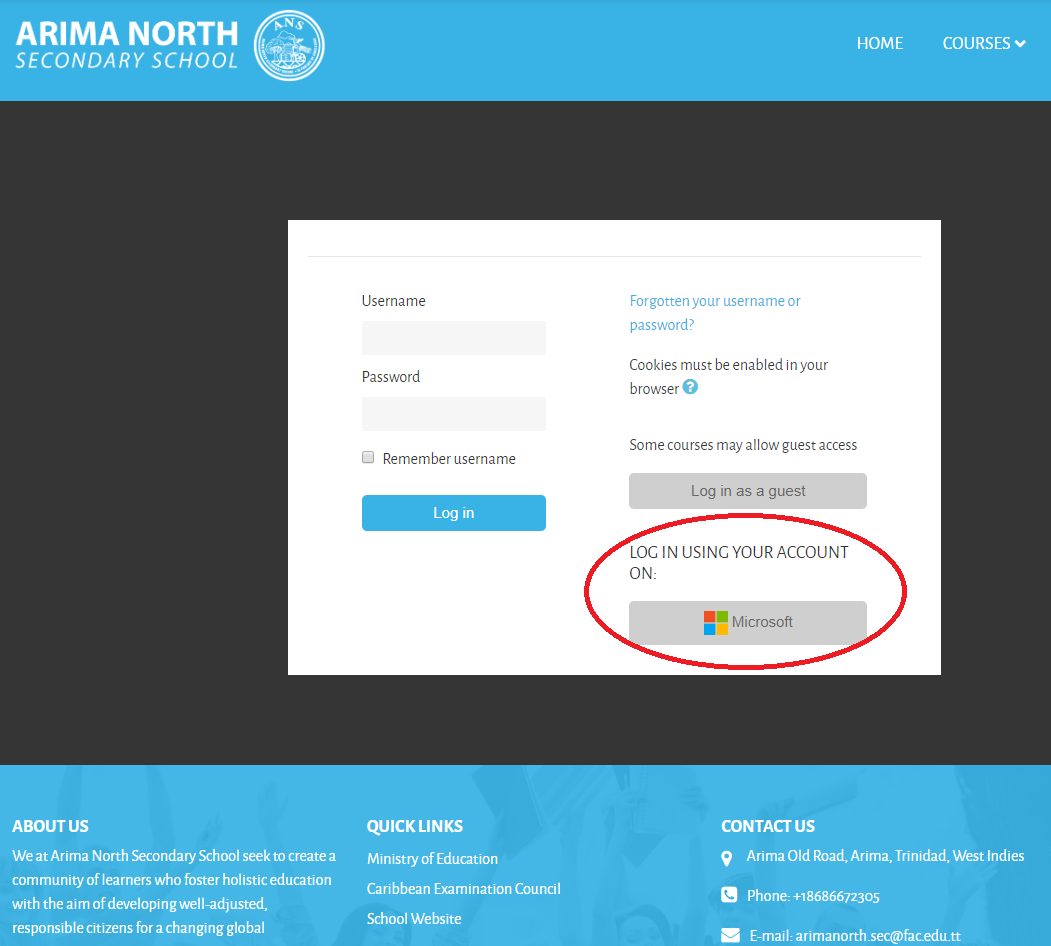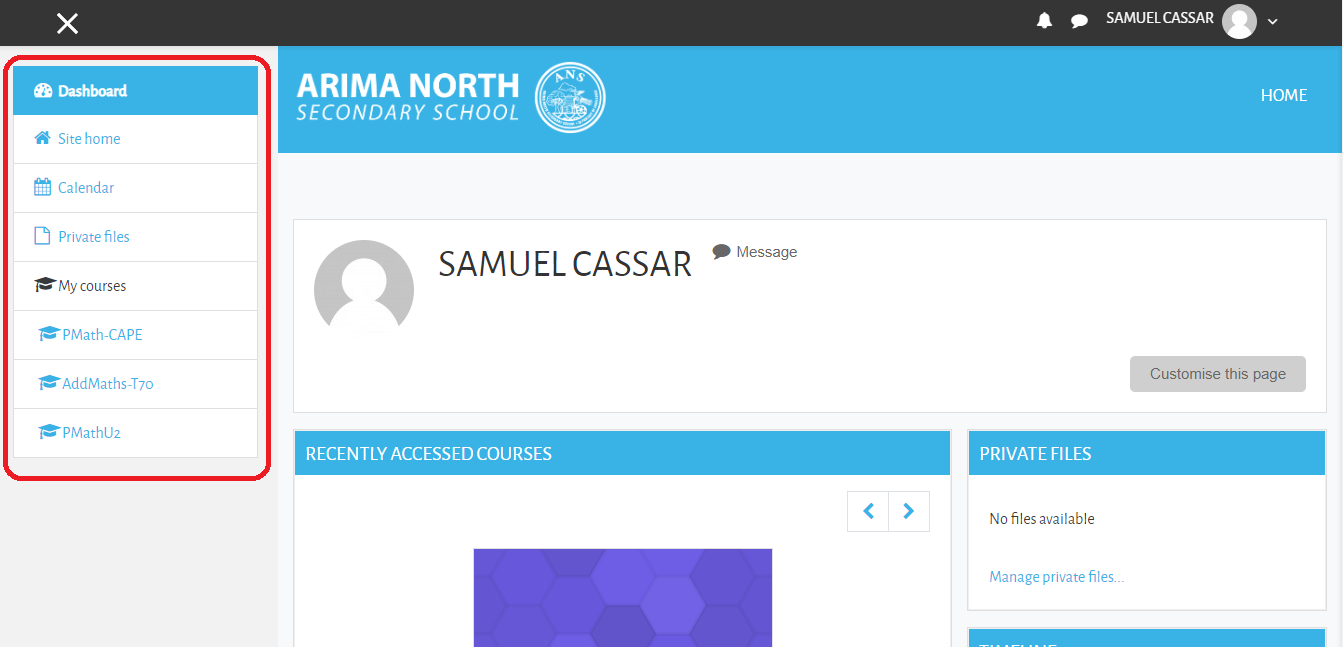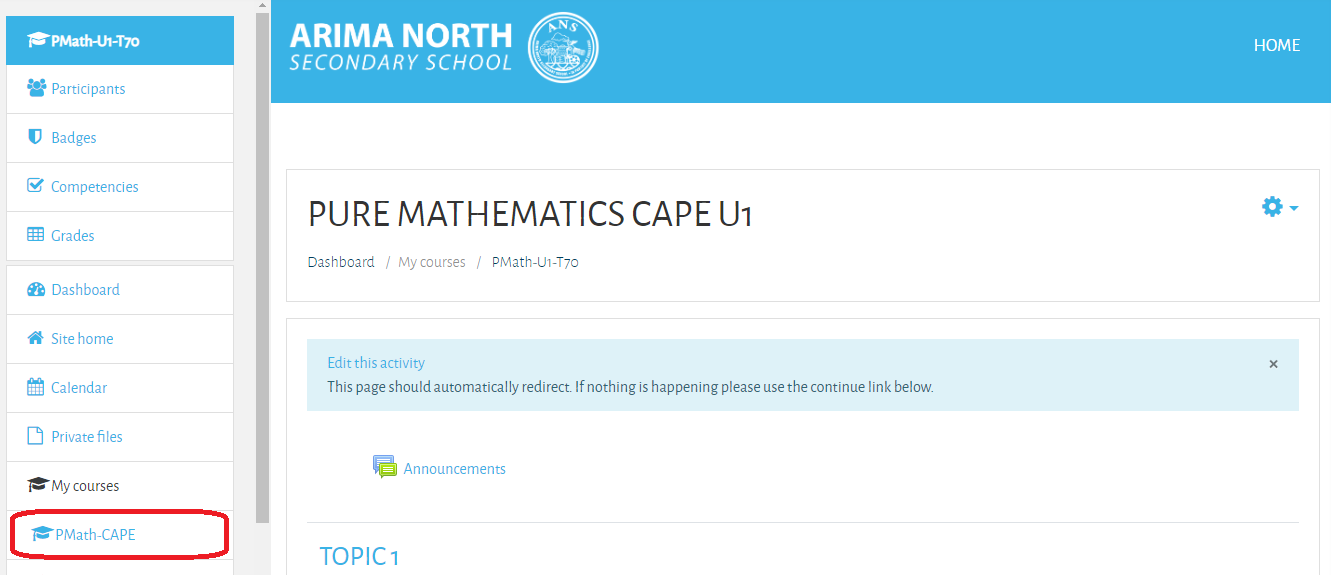Getting Started
Arima North Secondary eLearning Platform
This guide walks you through the process of using our newly launched eLearning platform. The first step involves navigating to the home page of the application which can be found here ANS Moodle or can be found on the school website ans.edu.tt
Login
On the home page of the moodle application first click on the Login link
On the login webpage, look for LOG IN USING YOUR ACCOUNT ON, below this click on the button with the Microsoft logo
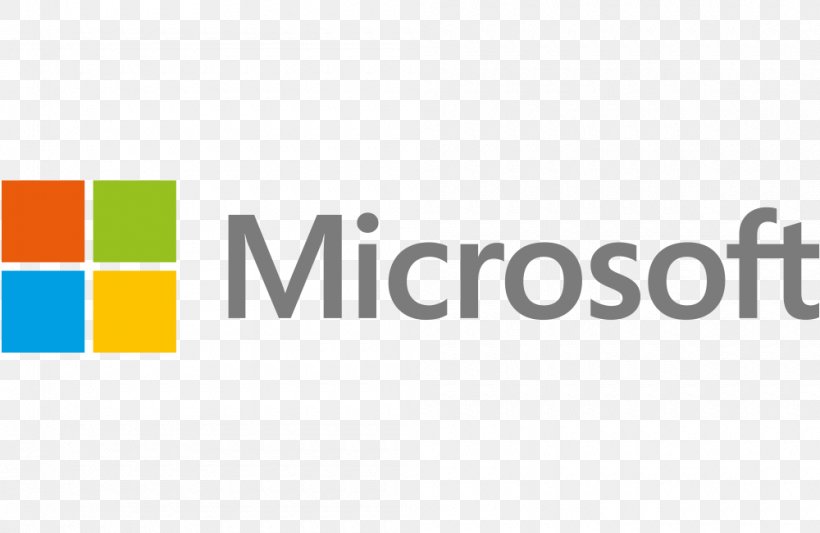
Once this button is clicked you will be redirected to login using your MOE email credentials
Dashboard
Once you have successfully logged in, the first page displayed is the dashboard. The navigation menu can be found to the top left of the screen. The option labelled My courses shows the subjects that have been assigned to you.
note
If a subject is missing please inform Mr. Cassar or Ms. Phipps via email
Editing Course Content
The recommended first step that teachers should perform is renaming the course topics. First click on any of the courses assigned to you in the left navigation menu, once clicked the course page is shown
By default, a course is organized by Topics which are meant to reflect the sections / specific objectives as outlined in the respective syllabus. The topics are numbered initially, but teachers can change the name of the topic to represent the objective from the syllabus.
Editing Subject Topics
At the top of Subject page to the far right of the name of the subject, there is a settings icon
Click on this icon to edit the Topic name.
From the drop down menu select Turn editing on
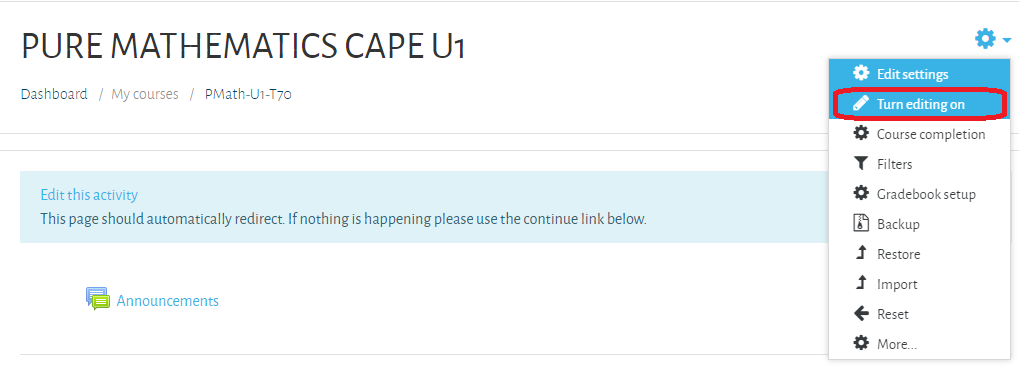
The page will reload and a pencil icon will appear to indicate the Topic can now be edited. To edit or rename the topic, click on the pencil icon.
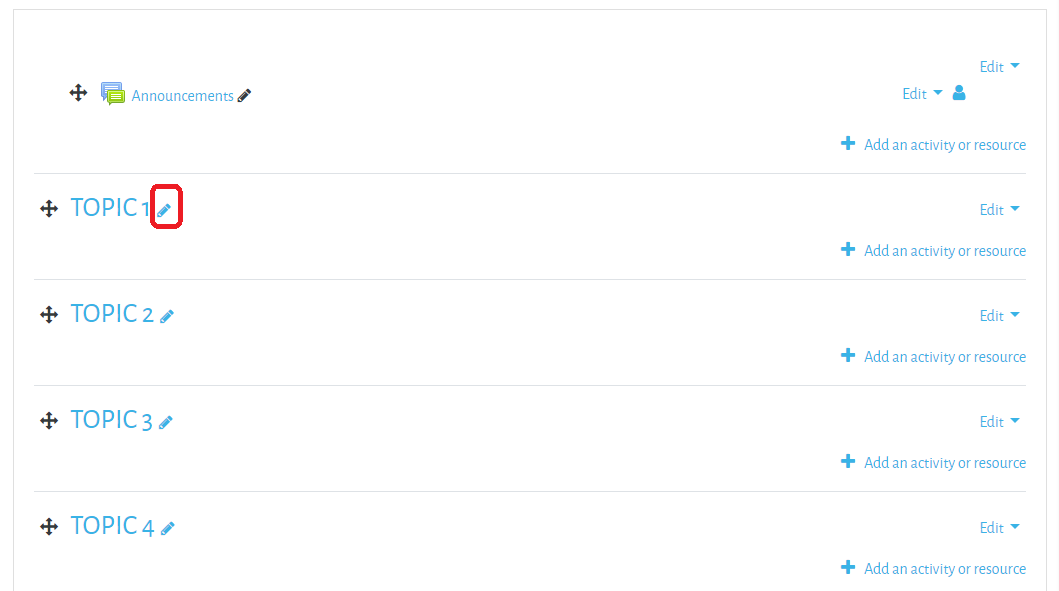
Once the pencil has been clicked a text box appears in which the teacher can enter the relevant content
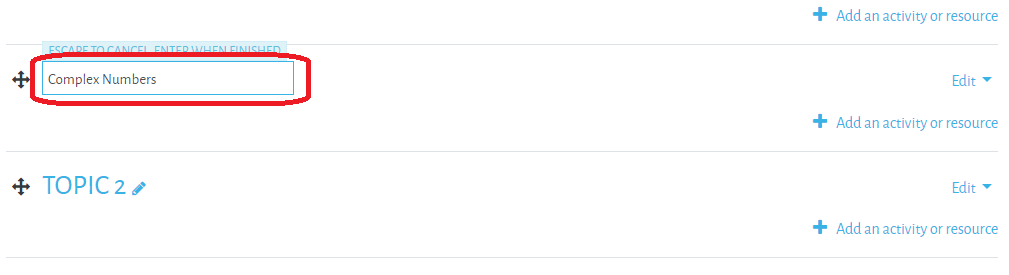
For further explanation see the video below demonstrating the process.
note
It should also be noted that next to each topic there is now an option to add an activity or resource.
- An activity can be a number of interactive elements or a test/quiz that the student has to perform.
- A resource refers to notes/documents/powerpoint etc related to the topic